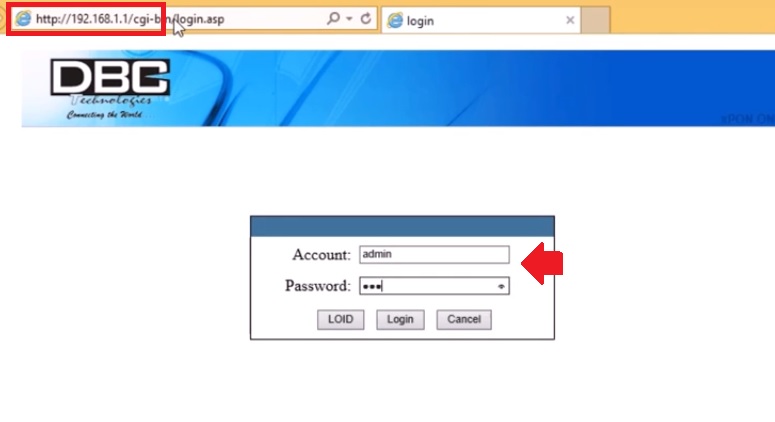How to Login DBC Fiber ONT/ONU with Admin user
Using DBC fiber GPON OLT, EPON ONT device in your fiber network to connect internet connection at client end than this use guide useful for you. You need to login ONT device and connect to your internet connection for setup and update configuration such as WiFI name, password. DBC WiFI ONT supports LAN and wireless both so you have to login ONT device to update the default WiFI name and password to secure your fiber internet. This login guide will support DBC 4 Port ONU, Single port, and DBC wireless XPon ONT.
Steps to Login DBC ONT device
ONT device is connected to PON port from an internet service provider using fiber cable so you need to connect either WiFi SSID or LAN connection to access the settings page.
- Connect ONT device from computer/Laptop LAN port to ONT LAN port or If ONT device support WiFI uses WiFi network to connect a laptop.
- Change Computer LAN TCP/IPv4 settings to DHCP mode to get an IP address from ONT or use Static IP address 192.168.1.101 in PC LAN settings.
Login and Setup SyroTech ONT/ONU Device
DBC ONT Default Login Settings
Default login credentials also printed to DBC fiber OLT/ONT/ONU device backside sticker.
Default Login IP address for DBC fiber ONT- 192.168.l.1
DBC username– admin
Default password– 1234
Login ONT Web interface to the browser
Open a web browser and access http://192.168.1.1 to the URL bar. After a few seconds, you will get dbc login page asking for a username and password to authenticate.
Use the DBC username and password and press the Login button to access settings.
Once your login to ONT control panel where you can set up WAN internet settings, LAN settings, and Wireless settings for basic configurations.
Changing the WiFi Name and password is important to secure your home internet connection follow next steps to change DBC wifi settings.
Change DBC ONU WiFI SSID and password
Go to Interface setup- Wireless option from the top menu.
Choose your country first from country settings to compile with your telecom regulations.
Scroll page to SSID settings.
SSID– Set WiFi Name for your internet
WIFi security–
Authentication Type– WPA2-PSK
Encryption– AES
Pre-shared key– Set ONT PASSWORD
Choose a strong wifi password combination with alphanumeric and special characters.
Key renewal interval – 10 seconds
Press save and apply settings and wait to finish the FTTH ONU reboot
You will be disconnected from the wifi network after changing your SSID and password. Connect wifi device again with the updated wifi SSID network name and password again.
Change LAN IP Address
If you are using multiple network devices in the network and wifi access point also using 192.68.1.1 as the default IP address then change ONT LAN IP to different series.
Go to interface setup- LAN
LAN IP – 192.168.1.1.
Subnet mask- 255 255.255.0
Change the LAN IP address and save settings. You need to change the PC LAN IP address to the changed IP series to access the ONT device again.
Related Post
- Vodafone Router Login Guide
- Richerink Fiber OLT Login [GPON/EPON]
- Factory Reset NetLink FTTH ONT/ONU
- Optronix Fiber ONT Login and Setup