How to Login SyroTech FTTH ONT/ ONU ?
ONT (optical network terminal) / ONU (Optical Network Unit) used in fiber network connection to deliver internet connection at the client end. ONT device connected to Fiber OLT device and provide multiple services such as internet voice, TV over fiber network. If your internet connection connected with the SyroTech GPON OLT device and Syrotech ONT device installed at your home then this article useful for you.
This manual will provide you with simple steps to log in to Syrotech Fiber ONT to change your WiFI Name and password to secure your home and office internet connections. You are required to connect ONT device either using the wired or wireless connection to login into the settings page. You can use this login guide for Syrotech GPON ONT with BSNL FTTH network or any other networks
Default Login Settings for Syrotech
Syrotech ONT default Login IP address- 192.168.1 .1
Default username– admin
Default Password– stdONU101
SyroTech Fiber ONU connections
- Connect PC/Laptop LAN port to ONT LAN1 port using standard cat6 LAN cable.
- Fiber cable coming from internet providers should be connected to a fiber port (keep fiber cable as it is).
- Go to computer TCP/IPv4 network IP settings and use static IP address 192.168.1.l00
List of Default Login IP Address, Username and password
Login ONT web interface
Open a web browser and access http://192.168.1.1. After a few seconds, you will get a Web login page asking for a username and password.
Use “admin” as a username and “stdONU101” for the password.
Press the Login button to access the ONU settings page.
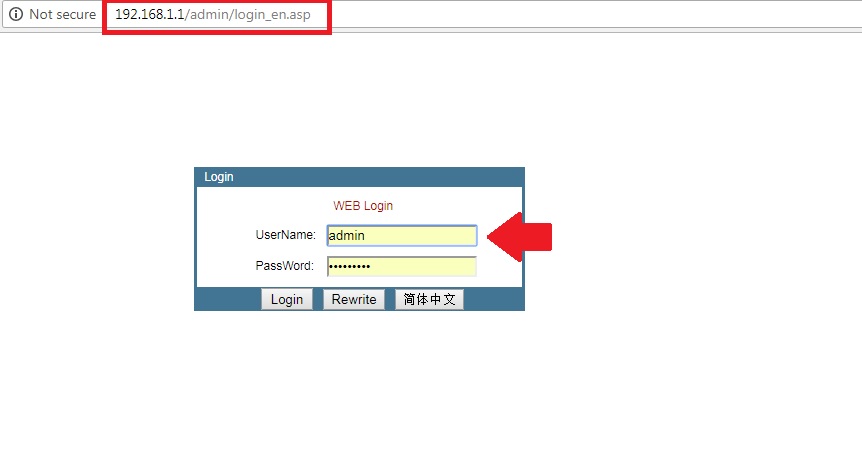
After successful login into fiber ONT, web manager follows further steps to change the wireless name and password.
FTTH fiber ONT WiFi SSID name Change
Go to Network- WLAN
WLAN Basic
Disable WLAN interface – If you want to Disable WiFI in your ONT device you can check this box) Keep unchecking if you want to use WiFi.
Block WLAN Access to Web- if you want to restrict the ONT login page to wifi user then checkbox to block the web page.
Mode- AP
SSID– MYwifi (change WiFi name as per your choice).
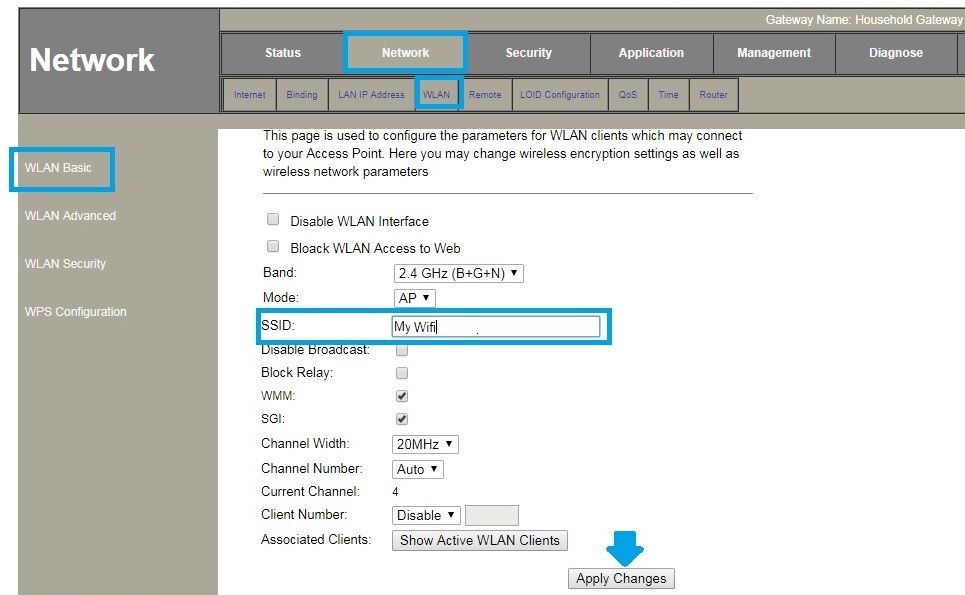
Channel Width- 20MHz
Channel Number – Auto (you can use the manually channel if using multiple wifi networks nearby)
Associated clients- Show Active WLAN clients (to check who has connected to your ONT wifi network use this option)
Press the Apply Change button to save wireless settings.
Change ONT Wi-Fi Password
Go to Network – WLAN
SSID Type- Select WiFI SSID from the list
Encryption- WPA2-Mixed
Authentication mode- Personal (preshared key)
WPA cipher suite- TKIP
WPA2 Cipher Suite- AES
Pre-Shared Key- ONT wireless password (create a new wireless password)
Press Apply changed button to save settings and connect your wifi device with a new wifi name and password.
This ONT configuration guide also helps you to login Syrotech GOPON-1000R-ONU device or any other models from Syrotech fiber devices.
Change Login Password
Also must change the login password to secure web interface accessible from a user connected to wifi or wired networks.
Go to the Management tab from the top menu
Administration or Admin password
Username- admin
Current password- stdONU101
New password- Create a new password
Confirm password- type password again
Apply settings and keep remember the login password.
Hope this user manual will help you to set up and Login SyroTech FTTH ONT to update configurations.
Buy Fiber Splitter Only – Rs. 199/- Buy Now
Related Post
- Free Download SyroTech FTTH OLT EMS Software
- DBC ONT Login Admin Username and Password
- BSNL Binatone DT850 ADSL modem Firmware
- Login PLDT Home Fibr Router
